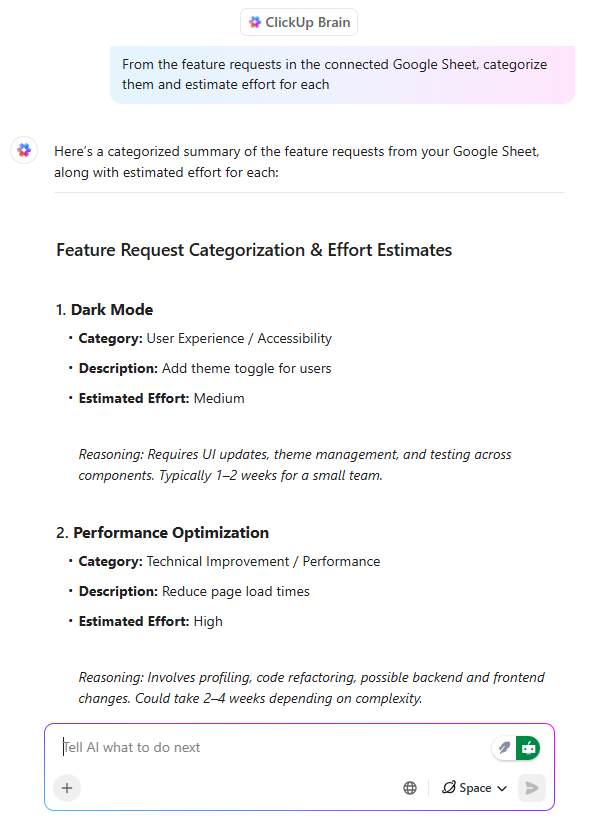
"It's 9 am, and a business analyst opens a Google Sheet with hundreds of rows. Deadlines, budgets, status updates-everything relies on complex formulas. One broken cell can delay an entire project. Now imagine a more innovative way: instead of wrestling with formulas or manually sorting data, you ask AI to handle it. AI will import data, auto-organize sheets, flag inconsistencies, and create reports in seconds. The human touch still matters for decisions and strategy, but AI takes the tedious work off your plate."
"Step 2: Access AI-powered features in Google Workspace If your account can access Google Workspace Labs or Gemini, you'll see AI functions in the top menu. Here's how to get the most out of AI using these features: Generate text directly inside a cell Summarize datasets from a column or an entire table Categorize information automatically Perform sentiment analysis This is the step-by-step process:"
AI can transform Google Sheets workflows by handling data import, auto-organization, inconsistency detection, and rapid report generation. Users retain responsibility for strategic decisions while AI eliminates repetitive tasks and reduces formula errors. Accessible AI features in Google Workspace Labs or Gemini enable functions such as generating cell text, summarizing columns or tables, categorizing entries, and performing sentiment analysis. Automation begins by opening a spreadsheet, accessing AI functions via Insert → Function → AI, and using prompts or formulas like =AI("Summarize the key feedback points", A2:A20) to generate and insert results quickly.
Read at ClickUp
Unable to calculate read time
Collection
[
|
...
]